Welcome to Microsoft's Windows XP Home Repair Install step by step. This will give you an idea on how to do this when and if
the time arises for you to repair your operating system. This install guide is
fully graphical and will take you through each step of the installation.
What you will require to do this walkthrough is
-
A Windows XP Home CD
-
A Computer with CD-ROM access
To start this Windows install. First check that the first boot
device in your system BIOS is set to the CD-ROM Drive.
( To find out how to access the BIOS please refer to your
motherboard manual or the manufacturer of your Computer. (The system bios can
usually be entered on boot, usually by pressing the F1, F2, F8, F10 or DEL key.
Make sure you save the settings before exiting))
If you are unsure or don't want to enter the BIOS then just test
the computer by putting the CD-ROM in the drive and reboot your computer. This is the recommended way to
install windows.
To begin insert your Windows XP Home CD and reboot you
computer. A message "Press any key to boot from CD....." will appear,
press the space bar to continue.
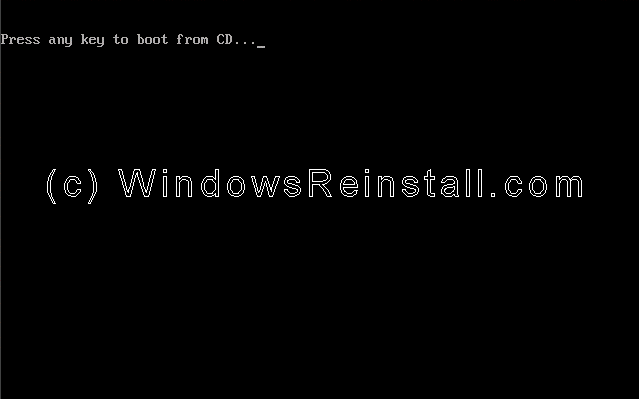
Setup will now inspect your computer hardware and
configuration.
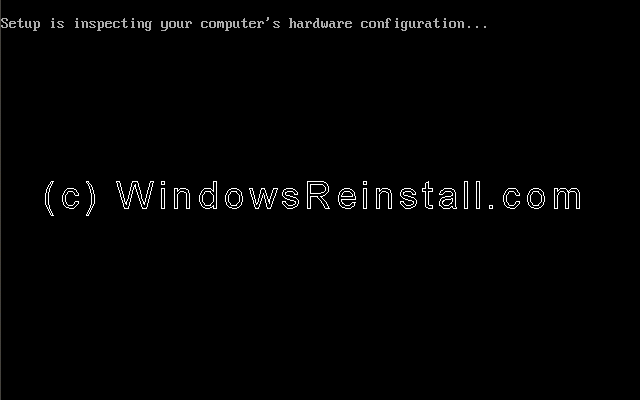
Setup now prepares your computer for install.
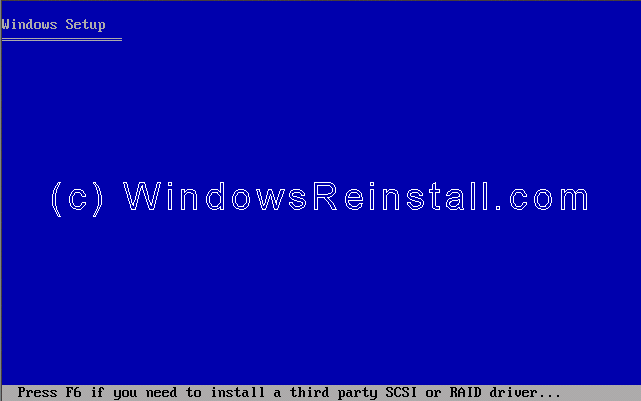
From this menu press "ENTER" (NOT "R")
to begin the repair install.
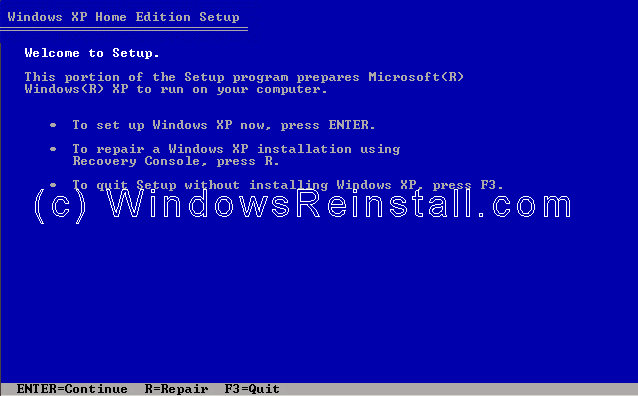
Windows XP License agreement, read, and if you agree press
"F8" to continue, press "ESC" if you disagree. If you
disagree setup will finish.
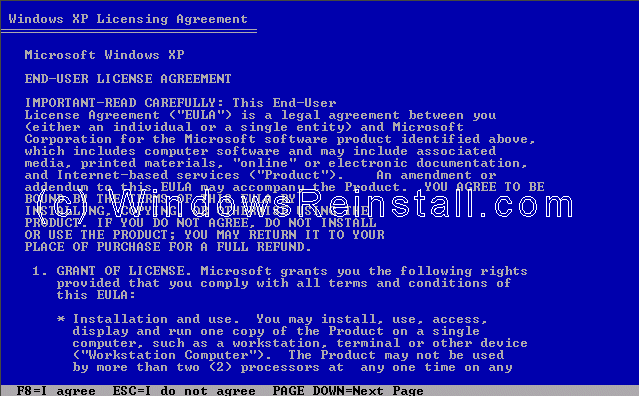
Now select the operating system you wish to repair, if as in
most occasions there is only one, the just press "R" to continue.

Setup will now make some checks on the system.
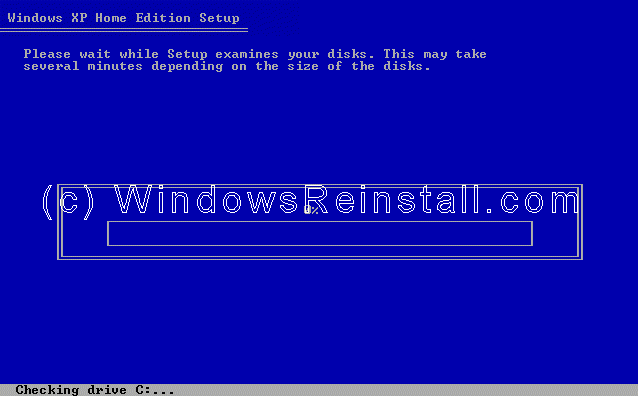
and then prepare files that are needed to be copied.
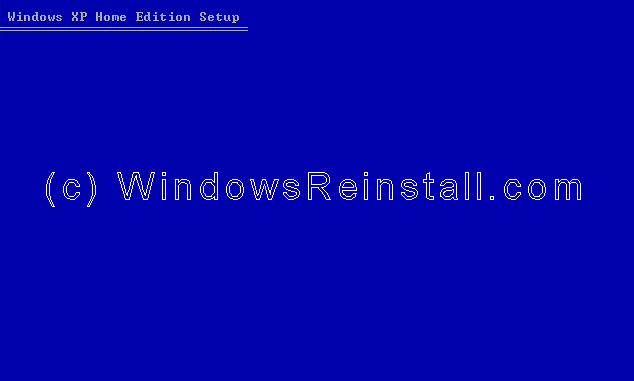
Setup will now initialize your XP configuration.
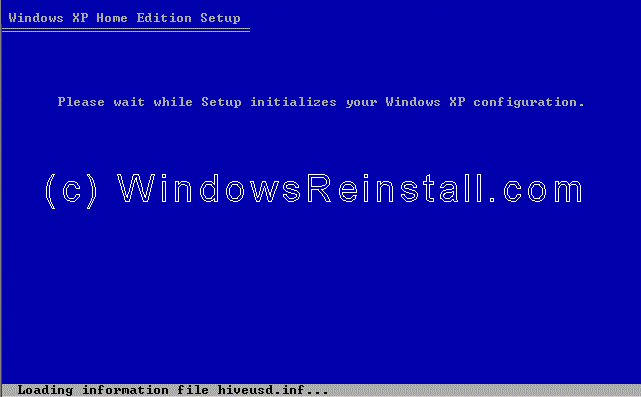
Setup now needs to reboot your computer. Press
"ENTER" to save yourself a 15 second wait.
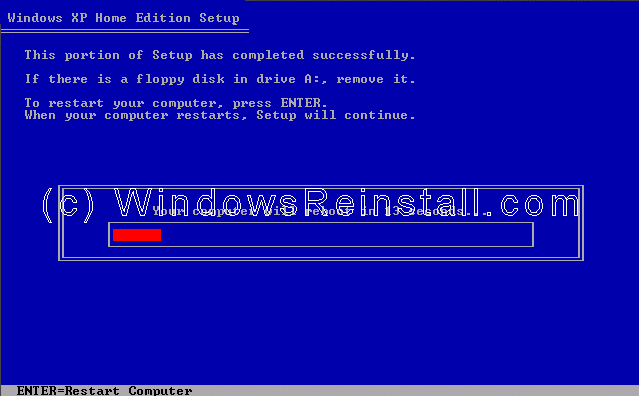
Boot will recognize that the XP CD is in the drive, DO NOT
press any keys, let setup bypass the CD boot.
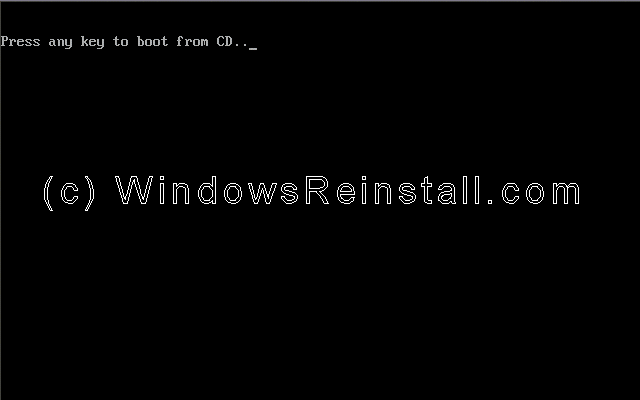
Windows will now begin to load. On some occasions
Windows will be finished the repair, if so it will go straight to Part
7. Which is the part where you arrive at the desktop, otherwise the
install will continue.
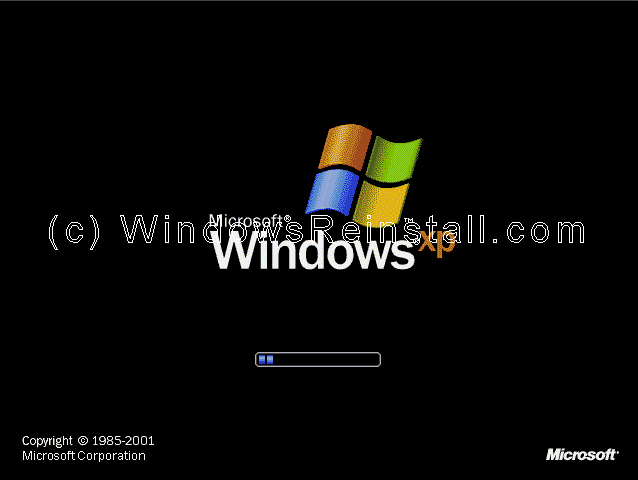
The repair process continues.
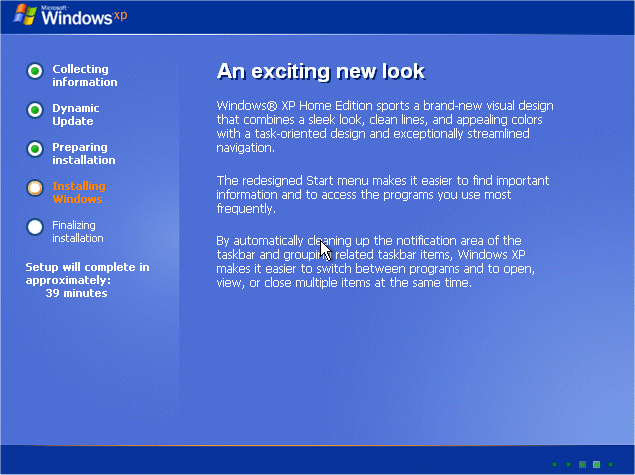
Windows will continue installing.
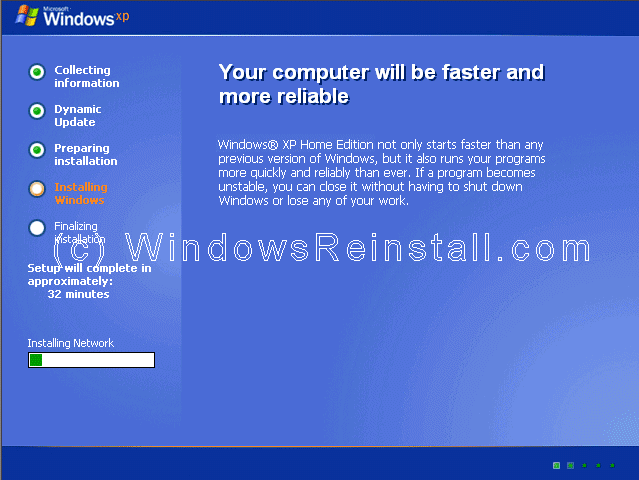
Windows setup will now finalize.
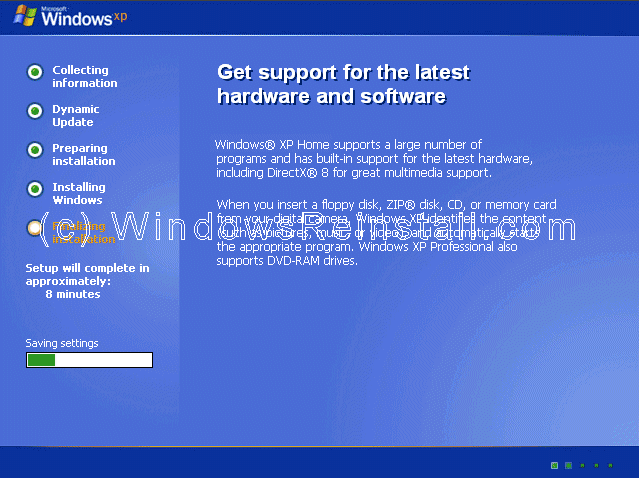
It is now time to restart Windows XP again, press
"ENTER" to speed up process, otherwise Windows will do it itself in
15 seconds.
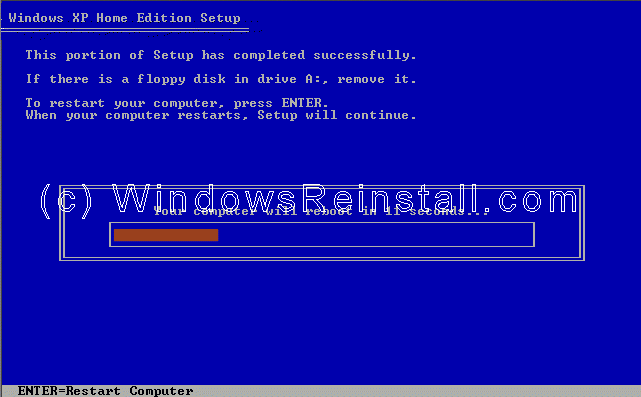
Boot will recognize that the XP CD is in the drive, DO NOT
press any keys, let setup bypass the CD boot.
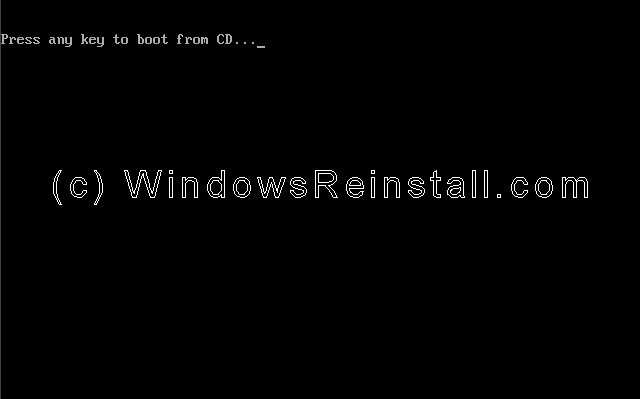
Windows will continue loading.

Windows will now adjust your resolution, click "OK"
to continue.
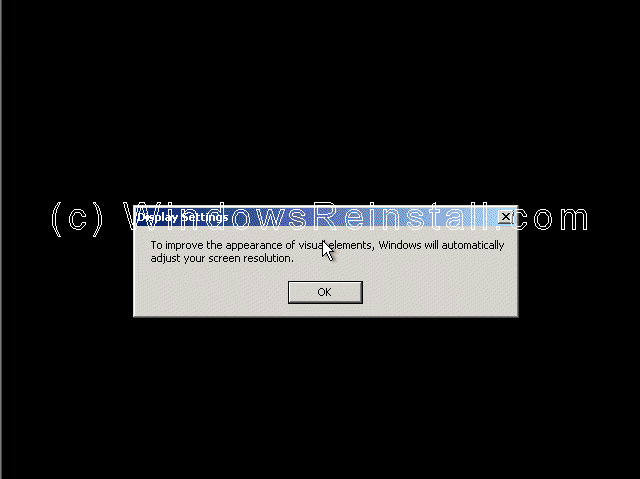
If you are happy with the changes, click "OK"
otherwise press "Cancel" to return to the old settings
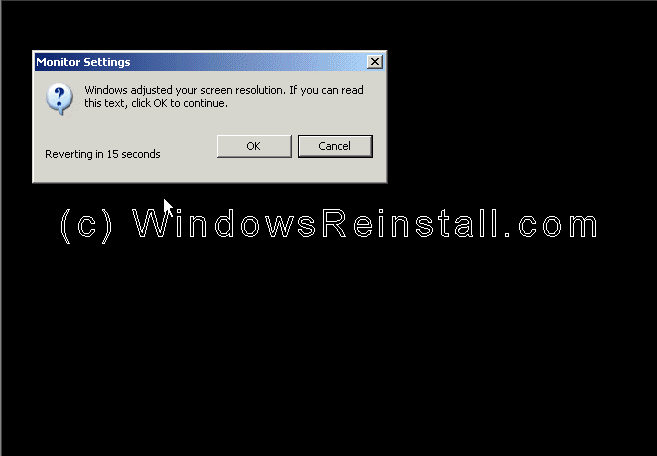
Windows will now apply changes. Be patient.
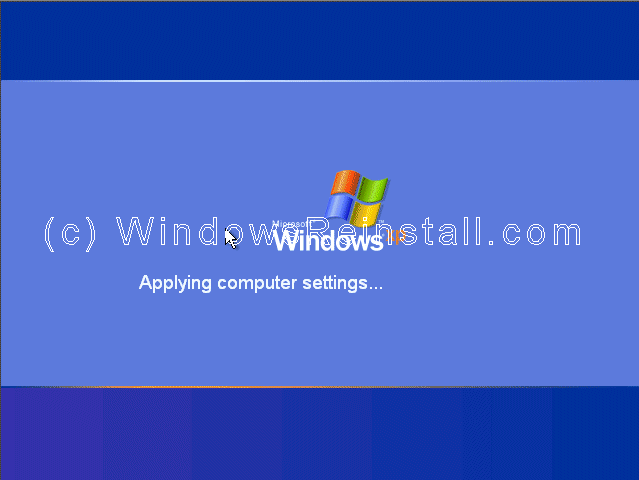
Windows "WELCOME" screen.

and finally the Windows XP Desktop. Windows is now repaired.

Hopefully you will now be able to access and fix the problem
that caused you to repair. Make sure you run a virus check, spyware check, and
registry scan, also update to latest service pack, this may prevent the
problem happening again.
|
